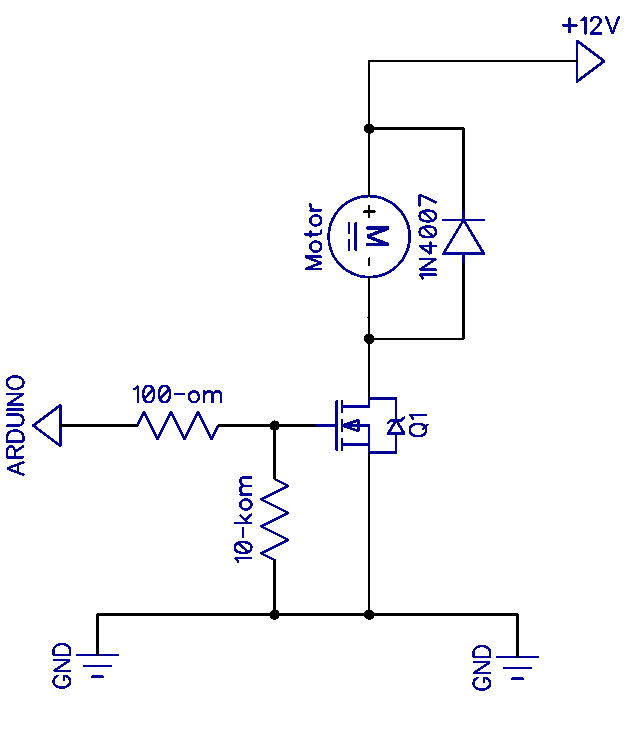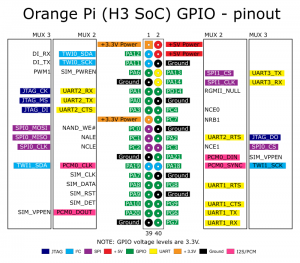#include
#define ONE_WIRE_BUS 5 // PD5
OneWire ds(ONE_WIRE_BUS);
/* ROM = 28 D4 38 F7 2 0 0 4 */
/* ROM = 28 FF 63 BE B1 16 3 20 */
byte addr[8] = { 0x28, 0xFF, 0x63, 0xBE, 0xB1, 0x16, 0x03, 0x20 };
byte data[12];
#define LED 6
#define A A4
#define B A2
#define C 10
#define D 8
#define E 7
#define J A3 // Это F
#define G 11
#define CA2 A0
#define CA1 13
#define CA3 A1
#define DP 9 // Точка
const int segs[7] = { A, B, C, D, E, J, G };
const byte numbers[10] = {
0b1000000,
0b1111001,
0b0100100,
0b0110000,
0b0011001,
0b0010010,
0b0000010,
0b1111000,
0b0000000,
0b0010000
};
const byte m[1] = {
0b1000000
};
long previousMillis = 0;
long interval = 1000;
unsigned long currentMillis;
boolean run = false;
int thousands = 0;
int hundreds = 0;
int tens = 0;
int ones = 0;
void setup() {
pinMode(LED, OUTPUT);
pinMode(13, OUTPUT); // Digital 1
pinMode(A0, OUTPUT); // Digital 2
pinMode(A1, OUTPUT); // Digital 3
pinMode(A4, OUTPUT); // SEG A
pinMode(A2, OUTPUT); // SEG B
pinMode(10, OUTPUT); // SEG C
pinMode(8, OUTPUT); // SEG D
pinMode(7, OUTPUT); // SEG E
pinMode(A3, OUTPUT); // SEG F
pinMode(11, OUTPUT); // SEG G
pinMode(DP, OUTPUT); // DP
digitalWrite(LED, HIGH);
Serial.begin(9600);
}
int16_t raw;
int celsius;
int pcelsius;
byte i;
bool minus = false;
void loop() {
currentMillis = millis();
if (thousands > 0) {
lightDigit1(numbers[thousands]); // temp%10]);
delay(5);
}
if (minus) {
dis_minus();
delay(5);
}
lightDigit2(numbers[hundreds]); // int(temp/10)]);
delay(5);
lightDigit3(numbers[tens]); // int(8)]);
delay(5);
if (currentMillis - previousMillis > interval) {
previousMillis = currentMillis;
if (run) {
ds.reset();
ds.select(addr);
ds.write(0xBE);
for (i = 0; i < 9; i++) data[i] = ds.read();
run = false;
raw = (data[1] << 8) | data[0];
// raw = 0xFFF8; // -0.5
// raw = 0xFE6F; // -25.12
celsius = ((float)raw / 16.0) * 100;
// celsius = -99;
pcelsius = celsius;
if (celsius < 0) { celsius = celsius * -1; pcelsius = pcelsius * -1; if (pcelsius > 999) celsius = celsius / 10;
minus = true;
} else {
minus = false;
}
thousands = celsius / 1000;
hundreds = (celsius % 1000) / 100;
tens = (celsius % 100) / 10;
ones = celsius % 10;
}
if (!run) {
ds.reset();
ds.select(addr);
ds.write(0x44, 1);
run = true;
}
if (digitalRead(LED) == 1) {
digitalWrite(LED, LOW);
} else {
digitalWrite(LED, HIGH);
}
}
}
void dis_minus() {
digitalWrite(CA1, HIGH);
digitalWrite(CA2, LOW);
digitalWrite(CA3, LOW);
digitalWrite(DP, HIGH);
digitalWrite(segs[6], 0);
digitalWrite(segs[5], 1);
digitalWrite(segs[4], 1);
digitalWrite(segs[3], 1);
digitalWrite(segs[2], 1);
digitalWrite(segs[1], 1);
digitalWrite(segs[0], 1);
}
void lightDigit1(byte number) {
digitalWrite(CA1, HIGH);
digitalWrite(CA2, LOW);
digitalWrite(CA3, LOW);
digitalWrite(DP, HIGH);
lightSegments(number);
}
void lightDigit2(byte number) {
digitalWrite(CA1, LOW);
digitalWrite(CA2, HIGH);
digitalWrite(CA3, LOW);
if (!minus) {
digitalWrite(DP, LOW);
} else {
if (pcelsius <= 999) {
digitalWrite(DP, LOW);
} else {
digitalWrite(DP, HIGH);
}
}
lightSegments(number);
}
void lightDigit3(byte number) {
digitalWrite(CA1, LOW);
digitalWrite(CA2, LOW);
digitalWrite(CA3, HIGH);
digitalWrite(DP, HIGH);
lightSegments(number);
}
void lightSegments(byte number) {
for (int i = 0; i < 7; i++) {
int bit = bitRead(number, i);
digitalWrite(segs[i], bit);
}
}